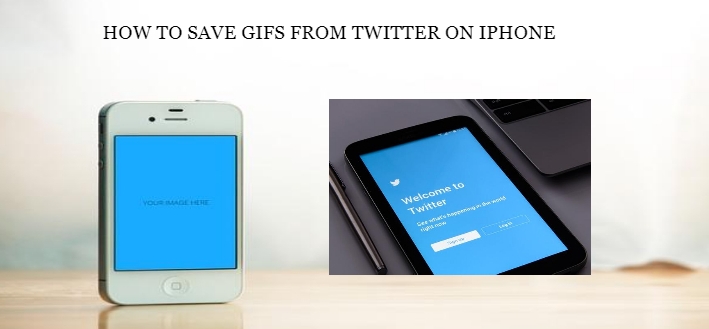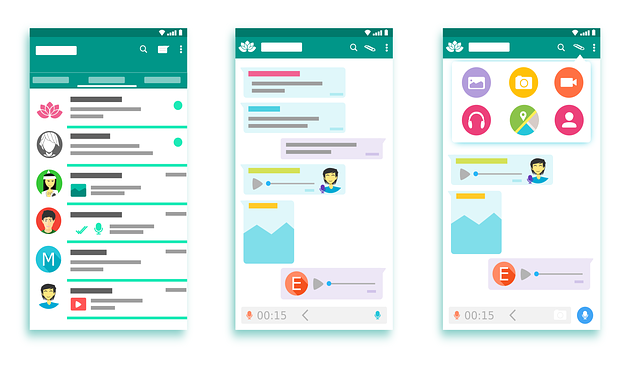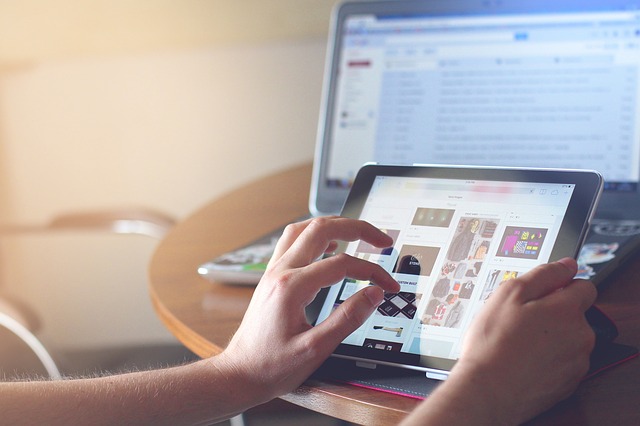Looking for a solution to save GIFs from twitter on iPhone, then here is the solution. Don’t you love the little dance of the minions, playing in a loop on Twitter? Or don’t you love posting the cute little gestures of a cat or dog? These are not videos. These are called GIFs. You can address them as a different from a jpeg photo or image. These GIFs are very popular nowadays, and people are going crazy about it.
From Twitter to Instagram, everyone loves using a GIF– ‘What can’t be expressed in words, can be expressed by using a GIF.’
However, these GIFs are not that easily available. Recently, Whatsapp and Facebook have made them available quite easily, but you still need a struggle if you want them available on Twitter. GIFs are quite easy to download from Facebook or Whatsapp, but you cannot save them easily from Twitter.
It does not matter whether you have iPhone or Android, there’s no easy way to download GIFs from Twitter.
Also, Read:
Best Websites To Watch TV Series Online
Best Sites To Download Free Movies 2019
Best Apps To Download Free Music For Your Android Phone
However, here in this article, we can provide you with the easiest way to save GIFs from Twitter on iPhone, Android, and PC. How to do it? Let us have a look.
Here, we are going to demonstrate three ways for Twitter, Android and PC to download GIFs easily. Have a look.
Contents
How To Save GIFs From Twitter On iPhone
Before you start download GIFs from Twitter, you cannot do it automatically with the help of your iPhone. You need the help of an external application. So, first, you have to download an app named GIF wrapped. Now, we are going to state how to download GIFs from Twitter on iPhone.
Step 1: At first launch the Twitter app and find the GIF you want to download. Now, find the little arrow button to reveal the menu of the GIF under.
Step 2: Select the option named ‘Share Tweet via…’ and then click on the option ‘Copy link to Tweet’. You will get a flash notification which will let you know that it has been copied successfully.
Step 3: Now, open GIF wrapped and went to its search bar. You will find an option called ‘use the clipboard’, and you will see the selected GIF appearing on the app. You can then save it from there to your Library, and you can use it easily from now on.
Step 4: Now, all you have to do is to use it according to your choice. Just open your iPhone library and select the GIF you have saved. And that is all you have to do.
GIF wrapped also has a tab that displays all the GIFs that you have saved and you can share GIF using this app alone too. Not only that but also this application also works well with iMessage as well.
How To Save GIFs From Twitter On Android?
Well, if iOS users can easily download GIFs from Twitter using a simple app, why can’t android users do it? Rather, it is quite easy for the Android users to save GIFs from Twitter on Android. Just like ‘gif wrapped’, Android Google Play Store has many same kinds of applications which allow you to save GIFs from Twitter to your Camera Roll easily and without any hassle.
One such great app for android is Tweet2gif. It works exactly like Gif Wrapped. All you have to do is to launch the twitter on your phone and find the GIF that you want to save. Click on the menu named copy link to clipboard and then launch the Tweet2gif app.
Just on tap on the search bar and you will find the GIF that you have already copied from Twitter. After that just save it on your phone and you are done!
You can easily share the GIF from the Tweet2gif app, or you can use your library to post the GIF on your Twitter account.
How To Save GIFs From Twitter Using PC(Computer)
Well, your computer will not provide you with an external app that will let you save Gifs easily from Twitter, right? So, to save GIFs on your computer from Twitter, you need to use the extension. GIFs on Twitter are instantly converted to video file automatically they are on Twitter.
So, you cannot just simply download it like any other images on Twitter. Extensions are needed absolutely!
So, if you are Google Chrome, you have to download the extension named ‘twitter video assist’ on your Google Chrome. And once it has been added to your Chrome, you can easily download GIFs just using ‘Save Image as..’ option from Twitter.
Just select ‘Save this Twitter video’, and your GIF will be saved on your computer without any hassle. And on your PC, you can choose any other different options as well such as you can save the GIF as GIF or MP4 format or TS format etc.
How To Save GIFs From Twitter Using Other Option
The above-mentioned procedure only applies to people who use Google Chrome. But there exist a bunch of other people who still do not use Chrome as there default browser. And for them, the above-mentioned extension will not work as well. So what to do? Let us keep it up with us.
Step 1: Go to Twitter and copy the link of the GIF and after that click on this URL https://ezgif.com/optimize
Step 2: Now, you have to paste the link that you have copied from Twitter on the box of ‘past Image URL’. Once you have pasted it, you only have to click the upload button.
Step 3: After you have clicked the upload button, the link will instantly convert into an MP4 file. If you want it to be on GIF only, you have to scroll down and click on the option “Convert to GIF.” You will also be provided with other options as well. Just read it out and select the options carefully. And once you are done, just download it on your computer.
Conclusion
These are some of the easiest ways to download GIF from Twitter on your iPhone, Android, and PC. Just go through the procedures, and you will be able to post GIFs just like your friend as well. Happy GIFing!