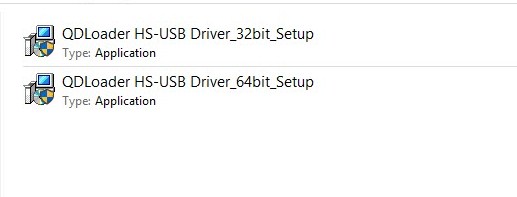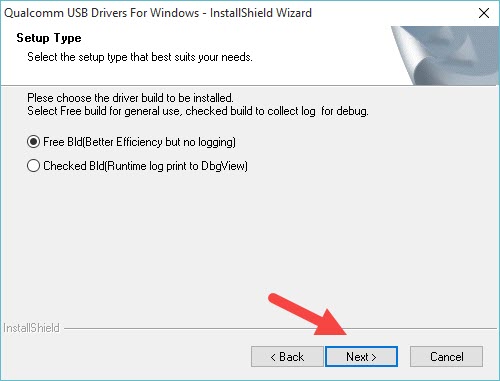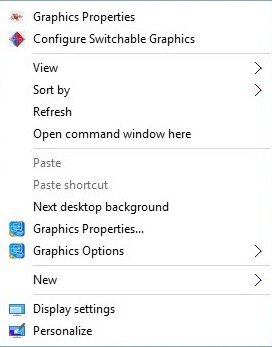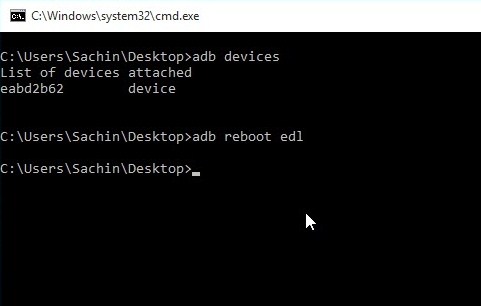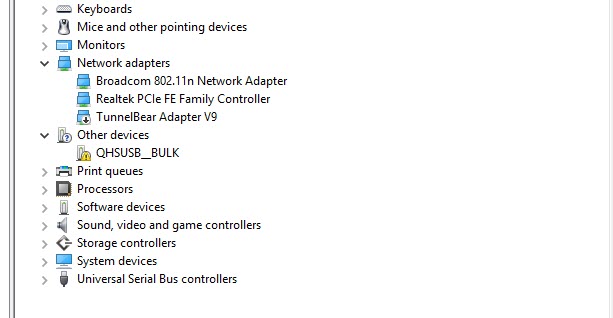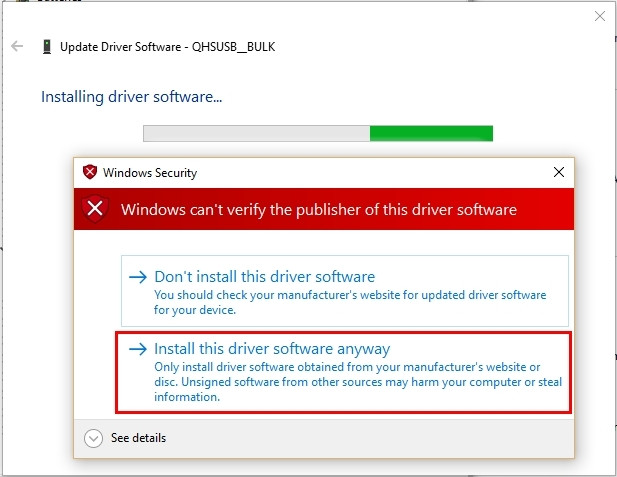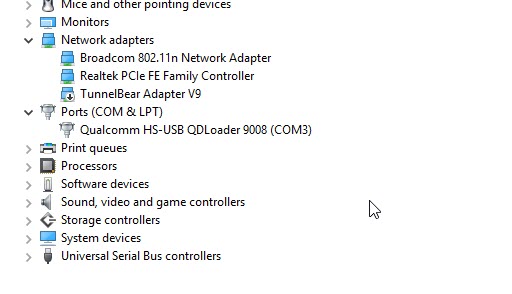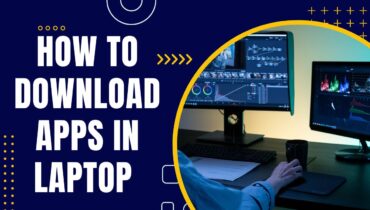In many situations, the need arises to flash MIUI ROM or to unbrick the dead Android device or to unbrick any Qualcomm devices. For fulfilling these requirements, the Qualcomm hs-usb qdloader 9008 driver should be installed on your PC.
Actually, this driver works on Android devices because they are equipped with a Qualcomm Chipset such as Samsung, Oneplus, Motorola, LG, Lenovo, Xiaomi, etc. The significance of Qualcomm for Xiaomi devices is immense. In absence of these drivers on Windows PC, it is possible that your PC will be unable to detect your device. Besides, you would be incapable to flash with the help of Qualcomm Flash Tool, QFIL, etc.
For the download and installation of the Qualcomm hs-usb-qdloader 9008, the below section will highlight the direct installation method and manual installation method. These processes for download driver Qualcomm hs-usb qdloader 9008 are not difficult to follow. Before that, let’s look at what this driver is all about and what are its pre-requirements:
Also, read
Contents
What is Qualcomm HS-USB QDLoader USB Driver?
Qualcomm HS-USB QDLoader USB Driver is an important driver to connect your device equipped with the Snapdragon Chipset with a computer. In recent times, there are many smartphones brands like Samsung, OnePlus, Lenovo, Xiaomi Redmi, etc. who are making use of the Qualcomm Processor Chipset within their smartphones. It suggests that it is important for these devices to be connected to PC via the Qualcomm drivers only.
Pre-Requirements to install Qualcomm HS-USB QDLoader USB Driver
Listed below are the pre-requirements:
- ADB Drivers
- Computer Windows 7/8/8.1/10
- Mi PC Suite
- Xiaomi device running on MIUI
- Standard USB Cable
- Downloading of Qualcomm QDLoader from the ink mentioned in below section.
Download:
The link to download the QDLoader HS-USB Driver_32bit_Setup.zip is as below:
(Link )
For the downloading of the QDLoader HS-USB Driver_64bit_Setup.zip, follow below link:
(Link )
The link to download the Qualcomm Flash Tool is as below:
(Link )
To download the Qualcomm flash image loader, go through the below link:
(Link)
How to Install Qualcomm QDLoader USB Driver via Direct Installation
After you are finished with the Qualcomm hs-usb qdloader 9008 tool download, the below steps will assist you with the installation of this tool on your Computer. Once you follow the below steps completely, you will not have confusion regarding how to install Qualcomm hs-usbqdloader 9008 driver.
Step-1: From the link mentioned in previous section, download download driver Qualcomm hs-usb qdloader 9008 and then extract it on your PC.
Step-2: In this step, you need to choose the setup variant i.e. 32 bit or 64 bit setup according to your OS. You can either choose Qualcomm hs-usb qdloader 9008 driver windows 7 32 bit or Qualcomm hs-usb qdloader 9008 driver windows 7 64 bit.
Step-3: Now select the setup as “Free Bld” and after that, click on Next.
Step-4: When you are finished with the above step, the installation Wizard will begin. You need to click on Next to conclude the installation.
Step-5: In this step, accept the terms of the license agreement to complete the installation.
Step-6: Press on the install button in order to begin installation of this driver. You will see that the setup would copy the necessary driver files on the PC. Finally, click on the Finish Button so to conclude the process.
How to Install Qualcomm HS-USB QD Loader 9008 on Windows Manually?
Follow below steps for manual installation:
Step-1: First of all, extract the Qualcomm Driver Package which you have downloaded from above section.
Step-2: Now proceed for the installation of ADB and Minimal Fastboot drivers and using them, Windows would be able to recognize your device.
Step-3: In this step, enable the USB debugging on the android device which you use. Follow below path for that:
Settings> About Phone> tap for 7 to 8 times on the Build Number and it would enable Developer Option over it.
Now navigate to the below path:
Settings> Developer Options> USB Debugging and then enable it.
Step-4: With the help of the USB cable, you are required to connect your Smartphone to PC.
Step-5: In this step, boot your device either in EDL Mode or in the Download Mode.
Step-6: Now you need to open the Command Window just by holding shift key and then right clicking on your mouse. There will be some options presented in front of you and from there, Choose Open Command Window here.
Step-7: In this step, type the below command to Boot it into either EDL mode or download mode.
adb devices
adb reboot edl
Step-8: To install Qualcomm hs-usb qdloader 9008 driver open the Control Panel and choose Device Manager. Your device will be shown in the list but there would not be correctly installed drivers on the device.
Step-9: You will see the title of qhsusb_bulk driver i.e. “QHSUSB_BULK”, just right click on t and select “Update Driver Software”.
Step-10: You will see a pop-up from which you have to choose “Browse my Computer for Driver software”.
Step-11: Tap on the Browser Button and after that, you have to locate the extracted folder of Qualcomm QDLoader Driver Package inside it.
Step-12: Now the system would begin the installation of the drivers. You may be asked for certain permissions; therefore select ‘Install this driver software anyway’ to complete the process of installation.
Step-13: You will see the completion message and click Close to complete the installation.
Step-14: Inside the device manager, your Qualcomm Chipset based smartphone will be seen. Your device will be shows in form of Qualcomm hs-usb qdloader 9008 (COM10)M below Ports (COM and LPT) section. Finally, the installation of this driver is completed.
Update Qualcomm HS-USB QDLoader 9008 Driver
To update this driver of the Qualcomm hs-usb qdloader 9008 flash tool, follow below steps:
Step-1: First of all, you would observe QHSUSB_BULK, just right click on it and choose Update Driver Software Option.
Step-2: You will see a dialog box form which you need to select Browse my Computer for Driver Software in order to manually update QDLoader Software.
Step-3: Now click on the Browse option and then you need to choose the extracted QDLoader drivers folder.
Step-4: The process of installation ofQualcomm driver would begin and may take several minutes. You will see a message that Windows Can’t Verify the Publisher of this driver Software. It is necessary to click on the “Install the driver software anyway” in order to cary on the process.
Step-5: After this process gets completed, a success notification will be show. Just click over the finish button in order to shut down the window and return to “Device Manager” window.
Conclusion
To unbrick your device from EDL Mode or Download Mode, you can easily download driver Qualcomm hs-usb qdloader 9008. Once you have successfully installed this USB Driver, you are able to connect your devices that are equipped with the Snapdragon Variant